Introduction¶
Welcome to the Lode Data Design Assistant
Network Design Software for Broadband Coaxial Systems
| User Guide and Tutorial | Version |
|---|---|
| Design Assistant | 12.0x |
The Lode Data Design Assistant has been the standard industry broadband engineering tool for over 30 years.
The Design Assistant was introduced in 1983 as a basic engineering tool for designing Broadband Coaxial systems. Over the years the Design Assistant has evolved into the most comprehensive, flexible, and widely used design software in the world. It contains hundreds of powerful features that will help you create the most efficient and accurate design in the least amount of time. Thank you for joining our group of network design professionals and welcome to Lode Data Corporation.
About This Manual¶
This manual is a reference document and a tutorial for exploring the Design Assistant. The Design Assistant is a complete system for CATV design and optimization that performs thousands of calculations instantly, keeping track of part numbers and equipment types, signal levels, specifications, footages, house counts, and many other laborious tasks. This frees you up to do what you do best, analyze, design, and optimize the overall network.
This chapter is a short and simple introduction. Next, we will cover how to install the software on to your computer’s hard drive and how to get it running on your computer.
The Getting Started section, explains the basics of how to start, navigate, and exit the Design Assistant. We recommend that you read the first three chapters right away, after that it is up to you whether you want to learn more about the program layout and menus or if you would prefer to jump right into designing by doing our tutorials. Either way, please be sure to take a few minutes working with our tutorials as they will give you hands-on experience designing small areas and teach a few tricks that you will find helpful when designing your first real system.
Background Information¶
The Design Assistant is intended for network design professionals; therefore, this manual assumes some knowledge of common CATV design practices. A glossary section is available to help you with unfamiliar terms.
Installation explains the computer system requirements for the Design Assistant software to operate properly on your computer.
What the Design Assistant Can Do For You?¶
The Design Assistant is a Computer Aided Engineering System for the design and optimization of Broadband coaxial networks, ranging from citywide cable TV networks to computer Local Area Networks (LAN’s). The Design Assistant automates the laborious calculations associated with CATV design and provides instant feedback in a detailed, yet easy to visualize manner. Whether it’s altering the value of a single tap or telling the computer to determine the electrically optimal power supply locations for a whole section of a city, the Design Assistant immediately shows the effects of those changes.
The Design Assistant keeps a record of part numbers, descriptions, levels, and tolerances that you are able to add to, update, and modify. Using this information, you are then able to design the entire network from the trunk to the feeder, or express to the distribution in an easy and efficient manner.
Entry of existing plant is not difficult; extensions and upgrades to existing plant can be computed with little effort. Variables such as vendors and/or bandwidth can be changed at any point with the change being instantly analyzed without re-entering any of the network layouts. You can add, remove, change, or relocate any piece of equipment. These changes are instantly re-calculated and displayed at the touch of a button. You can visually identify any device that is not within the specifications since problem areas are highlighted in a different color.
The Design Assistant can keep track of many networks or individual parts of a single network. When a particular design meets your satisfaction, you can print a Bill of Materials (BOM). The Bill of Materials shows accurate aerial, underground, and total plant mileage along with part numbers and quantities. It is possible to BOM any group of networks for a total BOM of an entire city or county. The BOM is flexible enough to count materials grouped by marked area, power supply area, cable category, or map number. If desired, the BOM can be output to an Excel format.
The Design Assistant is built around several important platforms:
-
Accuracy: Designs workable plant, minimizing all potential errors. Handles many decimal points of precision for reliable mathematical calculations.
-
Efficiency: Helps produce the most cost-effective design possible. Frees the operator from the time-intensive mathematical and statistical tasks and automates much of the design process. This allows the operator to concentrate on the creative aspect of the design.
-
Flexibility: Create a design environment in which the operator is free to experiment, knowing that the results of any experiments will be displayed instantly and changes that do not produce the desired results can be undone with ease.
-
Ease of use: All of the functions of the Design Assistant are available from easy to understand menus which put all the Design Assistant commands in the operators grasp with only a few keystrokes.
Take a little time to read through the manual, and work through the tutorial and soon, you will find that you have learned how to design, optimize, and test Broadband coaxial networks faster than you ever thought possible.
How to Use This Manual¶
Throughout this manual, we will be giving you examples of information displayed by the computer and information that you type in the computer. To avoid confusion between the two, we have used some conventions in this manual to clearly separate what you type into the computer from what the computer displays.
Entering Text¶
The text that you will be directed to type in will be italicized and look like this:
Type me
Thus, you would type in “Type me.”
File paths¶
File paths will be similarly represented.
C:\Users\**name**\Lode Data Corporation\Projects
Menu and Commands¶
Existing menus and commands will be similarly represented.
The name of the command will appear as:
EDIT ➡ COPY...
Which represents selecting the EDIT menu and then the COPY command (shown below).
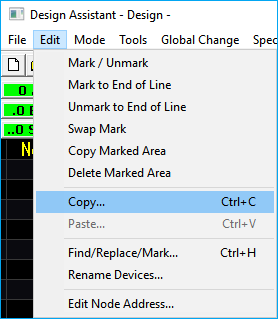
Key Press¶
When we ask you to press a single key on the computer keyboard, it will look like the key to press. See some examples in the table below.
| Key Press | Graphic | Typing |
|---|---|---|
| UP Arrow | ↑ | [ UP ARROW ] |
| Down Arrow | ↓ | [ DOWN ARROW ] |
| Left Arrow | ← | [ LEFT ARROW ] |
| Right Arrow | → | [ RIGHT ARROW ] |
| DOT / Period | . | [ DOT ] |
| Enter | Enter ⏎ | [ ENTER ] |
| Windows / Start | ⊞ Win | [ WIN/START ] |
Commands will often be used in succession or in combination with one another.
For example the BACKFEED command is [ DOT ] [ 2 ] and has a toolbar button. It will be displayed as:
. 2 or [ DOT ] [ 2 ] or the toolbar button .2 BkFeed
Key graphics will be used most often unless typing is more readable.
Hardware Lock¶
For proper operation of the Design Assistant, you must have a USB key/dongle plugged into an available USB port. The dongle is shipped with your order.
Docking Station
Do not plug the dongle into a USB hub or docking station. Doing so may result in the device from being recognized by your computer.
Network License
The Design Assistant does offer a network license, eliminating the need for a USB dongle. Contact Lode Data Corporation for more information.