Building Specification Files¶
What Are Specification Files?
Specification files are the data files external to the Design Assistant program that the program uses to manage the user-defined parameters. They define every piece of equipment used by the Design Assistant and every operating parameter of the program.
During installation, sample specification files are placed into the SPECS subdirectory to be used while learning the program. These specifications are intended to be samples only and, therefore, should not be used for actual design.
There are seven different types of specification files:
- Parameters File:
.PAR - Actives File:
.ATV - Taps File:
.TAP - Couplers File:
.CPR - Cables File:
.CBL - Pricing File:
.PRC - Performance File:
.PER
For those who plan to work with many different sets of specs due to multiple projects, it may be desirable to create separate subdirectories for each project. The most common method of managing multiple sets of spec files is to create a separate subdirectory for each project.
Project Settings
For managing multiple sets of spec files, see the Project Settings section in Getting Started.
Navigating Spec Files¶
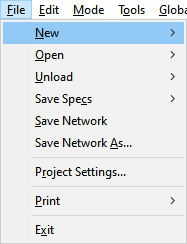
The File pull-down menu gives the options to create a New spec file, Open an existing spec file, Save Specs to save the current spec file or save as a different name, and Print the current spec file.
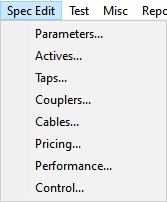
When selecting Spec Edit to open the spec editor of a given spec file, Pressing the LOAD button or selecting ENTER on the keyboard will save the changes to the current spec file to memory, but will not save the changes to disk. This provides the opportunity to return to the Design Assistant screen and test the changes that were made. If the program is exited without saving these changes, the changes will be lost. Pressing CANCEL or ESC will return to the Design Assistant screen without saving any changes.
Using the mouse with be the most effective way to move around in the spec editor. You can also use your arrow keys, enter, tab, etc. to move to new fields within the spec file.