Tap Port Drop Types¶
The ability to assign the type of drop to each tap port has been instituted in version 11.00 of The Lode Data Design Assistant. This new feature was created to meet customer requirements for using Tap Ports to designate Drop Types as an alternative to the MDU Window. With this comes a way to designate count types and drops without using the MDU window. The new count option is independent of the existing MDU Window. The two do not interact.
Drop Count Types:
RES: residential
COM: commercial
MDU: multiple dwelling unit
3 new columns have been added to the design mode. The drop count type columns can be found to the far right of the Design Assistant design mode screen.
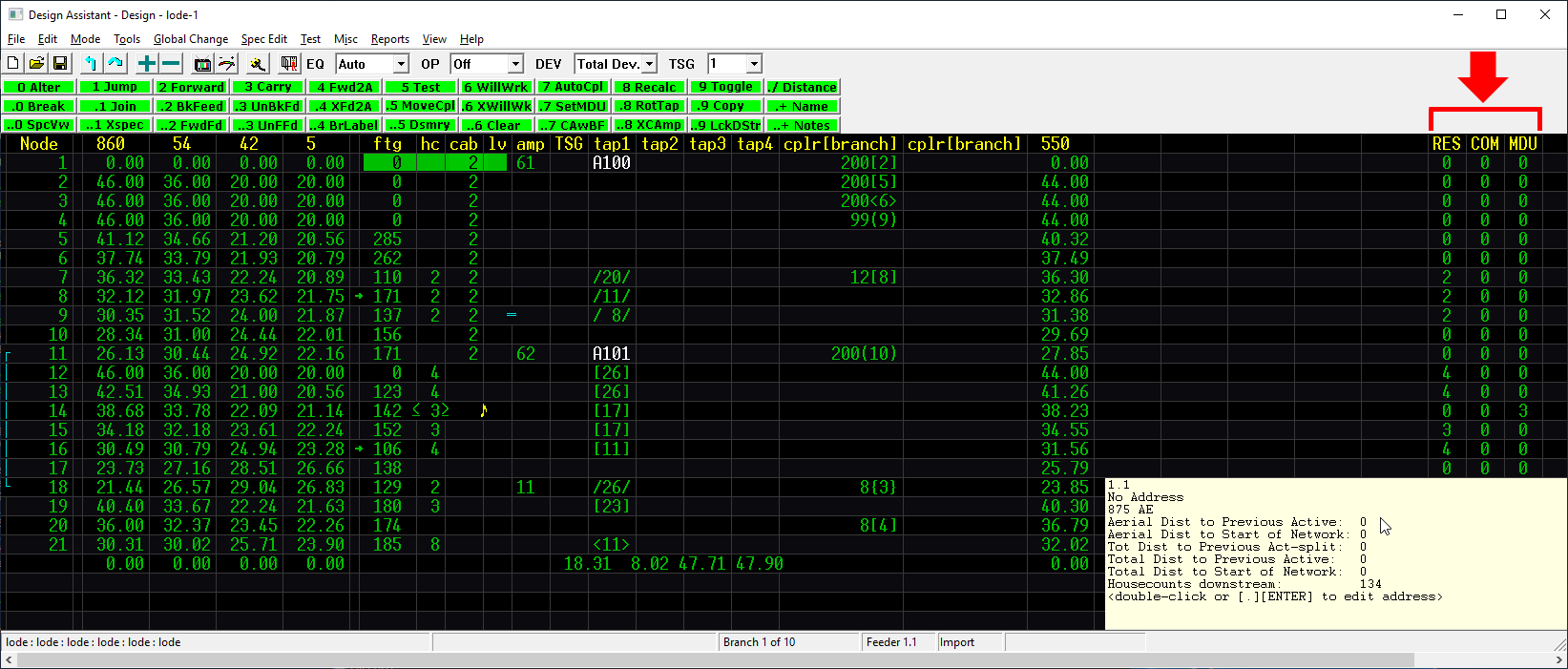
Drop Count Type Columns
The screen shot highlights the new columns, however; if you're working on a smaller screen or do not have the Design Assistant window maximized you may need to use the scroll bar to move to the right in order to view the new drop type columns.
These columns can also be turned on/off in the Paramaeter specs.
Usage¶
In the Parameters Specs, on the General Parameters tab, you can turn on/off Show Count Types columns in the Design screen.
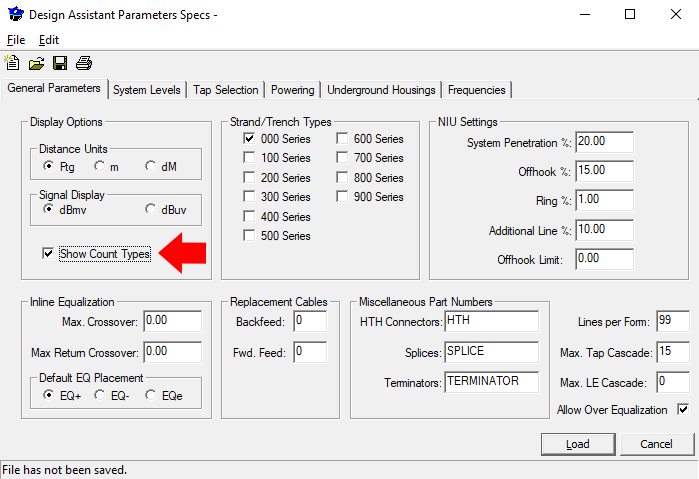
Once a tap is placed, you can view/alter the type designation of each port. Changes will be reflected in the RES | COM | MDU count columns when displayed.
Counts can be revised in a number of ways.
Tap Port Window¶
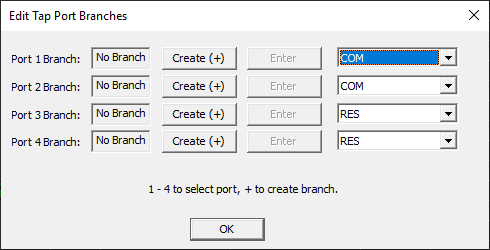
Allows altering/assigning of ports to count types. Changing a Type for a Port will be reflected in the Count Type Columns.
The Tap Port Window (TPW) can be accessed from design mode by moving your cursor onto the tap device and selecting . ENTER or by double clicking (left button) on the tap.
If a branch is created through the Tap Port Window and Drop Count Type (RES, COM, MDU) is shown then that branch is considered a drop. For example, if RES (residential) is selected then Residential Drop is displayed on the Status bar at the bottom of the screen on that branch.
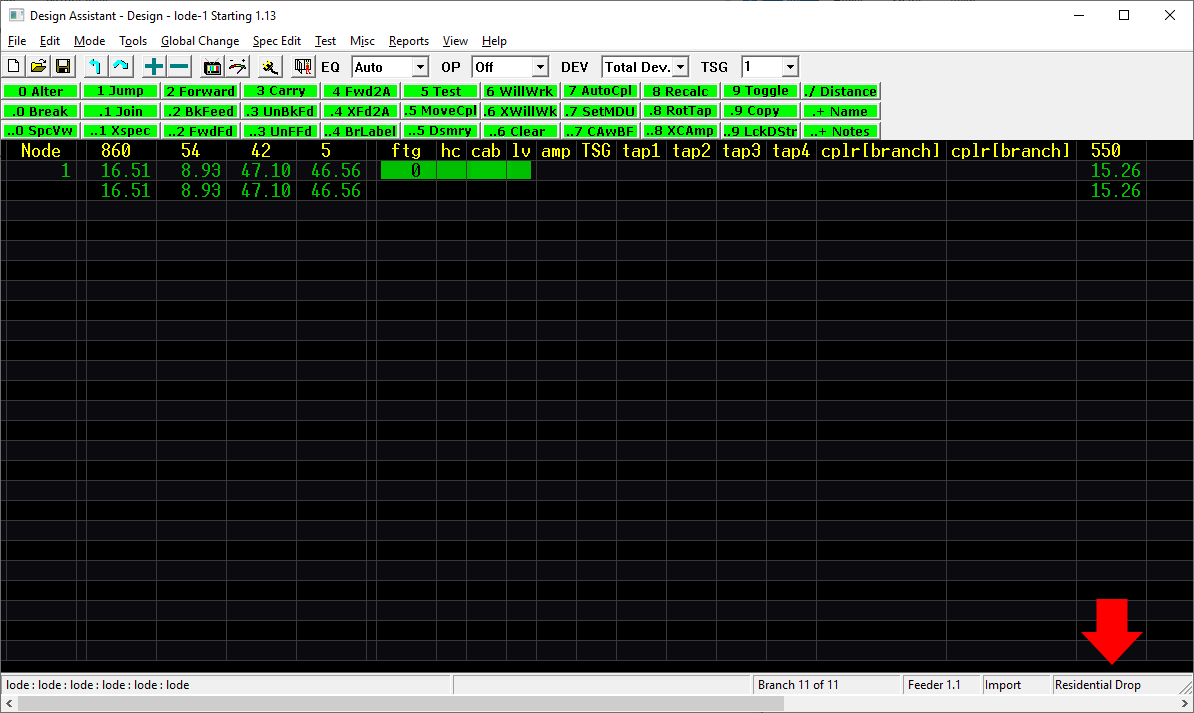
Adding or changing drops in the TPW should not move preexisting drop types. If there are no tap branches, adding/removing or changing counts in the drop count type columns will be directly reflected in the TPW. If there are tap branches, when adding, removing or changing counts in the drop count type columns will keep the existing drop types on those branches unless that type is zeroed out.
Changing the Count Type
The drop count type (RES, COM, MDU) can be changed in multiple places. The function and behavior of changing the type varies by where it is changed.
When opening the Edit Tap Port Branches window, Tab will start the cursor in the Port Type column.
- R will set it to RES
- C will set it to COM
- M will set it to MDU
Tab will move to the next Port, and to the OK button after the last Port.
Click or hit ENTER on OK to enter the information and close the TPW.
RES | COM | MDU Columns¶
Allows both assigning count types, as well as changing total HC. Altering the Counts in the Columns will be reflected in the Tap Port Window.
HC Column¶
Alters the total count.
- If the count is increased, new counts will be assigned to RES.
- If the count is lowered and there is as mix of types then all count types will be reset to RES.
- If the count is lowered and there’s only one type then the count change will be reflected for that type.
Altering Total Count
Changing the total count using the house count column will perform the behavior listed above. If this is not the desired change, these count types can always be altered manually later.
Moving Around¶
TAB: Use the Tab or mouse to access the count columns on the Design Screen. You can use the TAB key from any column in design mode to move to the new RES | COM | MDU drop count type columns.
0 ALTER: To edit the new RES | COM | MDU columns use the 0 ALTER command just as you would to edit any other data in design mode.
When in ALTER mode:
. DOT/Period: Move to a new column use the . key.
/ or BACKSPACE: Move back a column or remove data previously entered in the column.
ENTER: Enter and exit the alter command.
Bill of Materials (BOM)¶
Counts will be summarized to the BOM by Type.
BOM Changes:
| NEW | OLD |
|---|---|
| Total count | Housecount |
| Ports | No Change |
| Non-MDU HC | No Change |
| Non-MDU Ports | No Change |
| MDU Window HC | MDU Housecount |
| MDU Tap ports | No Change |
| ‘ ‘ used | No Change |
| COM Window HC | COM Housecount |
| COM Tap ports | No Change |
| ‘ ‘ used | No Change |
| Non-design HC | No Change |
| RES CT | NEW |
| MDU CT | NEW |
| COM CT | NEW |
Misc¶
- MDU's are not currently defined as commercial or residential.
- Once ports are assigned a drop type, addresses on the Port branch can be added.
- If an MDU Window is set on a count, those drop count types will match the MDU window, and cannot be altered unless the MDU Window is removed.
When opening old networks:
- Nodes with existing MDU Windows are assigned MDU Type
- Nodes with existing Commercial counts in the MDU Window are assigned COM Type
- Nodes with no MDU Window are assigned RES Type