Taps¶
Select Taps from the Spec Edit pull-down to display the current taps spec file. Here, 63 different types of taps may be entered. Each type is available in 2-way, 4-way, 6-way, and 8-way. It is not necessary to enter information for all four types. The Design Assistant will only use those taps listed in the Tap Sel column on page 2 of the Parameters file.
ID and Part Numbers¶
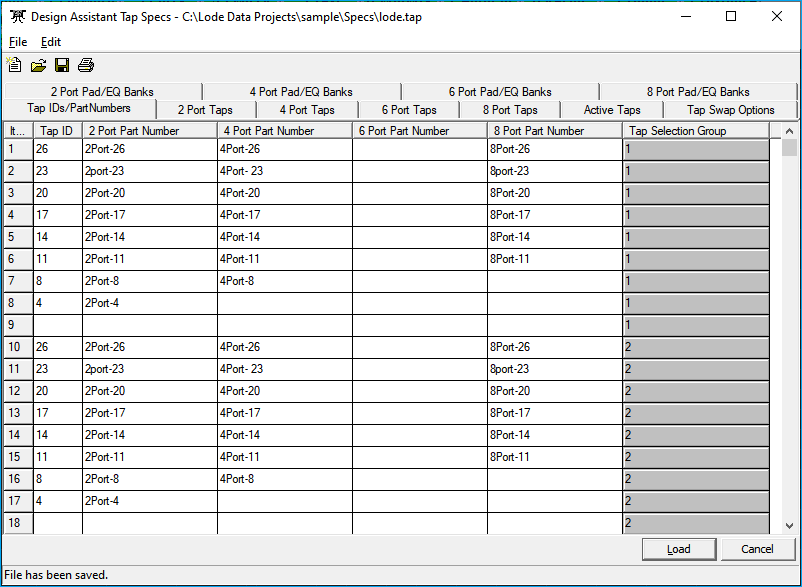
The Tap ID is the number the Design Assistant will use to identify all tap values and usually corresponds to the actual tap value. If your tap values end in .5 (15.5, 10.5, etc.), this entire value will be displayed for Bill of Materials purposes, but the Design screen will only display the digits to the left of the decimal. The tap values should be entered with your highest value tap on the first line and descend from there. The part number columns allow for a fourteen-character part number.
Tap Selection Group¶
The Design Assistant makes provisions for using multiple tap vendors in a design. The easiest way to accomplish this is to enter the taps that you wish to be placed automatically first, just as if you were going to use only that vendor's taps. Then, skip a line and start entering the taps that you wish to be able to place manually but do not want the Design Assistant to place automatically. Give the second group of tap ID numbers that can be easily distinguished from the first group (possibly call the 35 taps 135, the 7 taps 107, etc.).
To use this second group in the Design mode, simply press 0 to alter and 135, 107, or whatever.
3 digit Tap ID
If a 3 digit Tap ID number is used, the left identifying tap bracket will be replaced by the first digit of the Tap ID.
Types¶
Each tap type has its own tab: 2 Ports, 4 Ports, 6 Ports, 8 Ports.
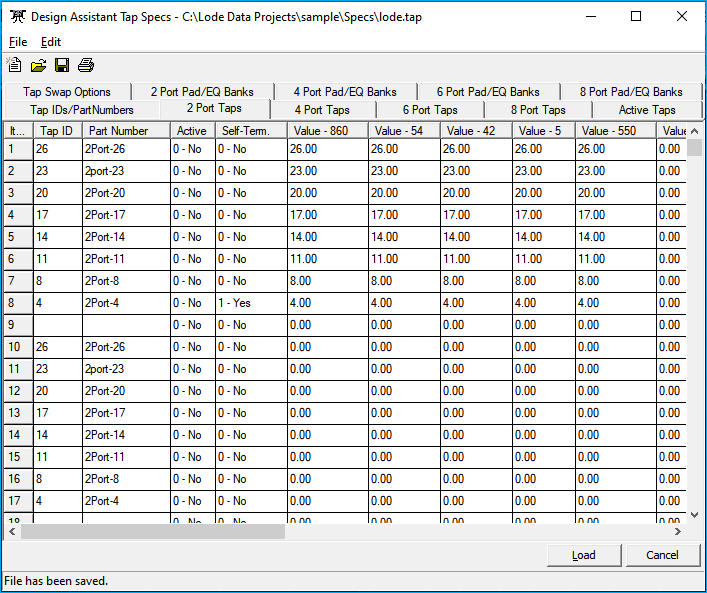
The spec pages for the two port, four port, six port, and eight port taps look exactly the same. The two port page is pictured above. These pages are used to define the actual operating losses of the 2-port, 4-port, 6-port, and 8-port taps. The Tap ID and the Part Number columns are automatically filled in based upon the information input on the Tap ID and Part Number page, and are not editable here.
In the losses columns Tap Value indicates losses directed toward the tap ports, Tap Losses indicate losses from hard cable input to hard cable output, otherwise called insertion losses. The labels in the loss columns reflect the frequency labels entered on the Frequencies tab of the Parameters file.
Put a 1 in the Self Term column for any self-terminating taps. If using active (powered) taps, place a 1 in the column next to all active taps. When a tap is defined as being active, the Design Assistant reads its powering information from the Active Taps table. It is not automatically assumed that the tap is an interdiction unit. If the taps being setup are interdiction units then they may require plug-in equalizers and pads for proper operation. See the Pads/EQs section later in this chapter.
Active Taps¶
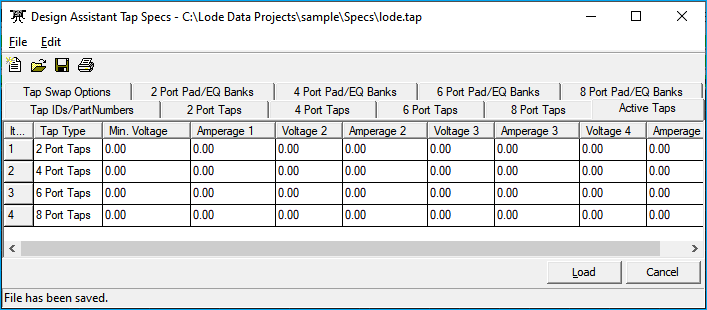
This page of the Taps specification file contains a powering information table similar to the one found in the Actives file. Fill in this page only if the taps you are using are active taps. If you are not using active taps, leave all values here set to 0.
Min. Voltage: is the lowest voltage at which the tap will operate.
Amperage 1: is the amperage drawn by that tap when its voltage drops into the Minimum Voltage range, that is, between Min. Voltage and Voltage 2.
Amperage 2: is the amperage drawn when the voltage is between Voltage 2 and Voltage 3.
Voltages should be entered increasing to the right, with V4 being the highest voltage. This means that, when an Autoappend or AppendArea is done while powering, branches containing these taps will not be trimmed or compressed, so that the active taps may be powered. Create Tap File: Tap Swap Options
Tap Swap Options¶
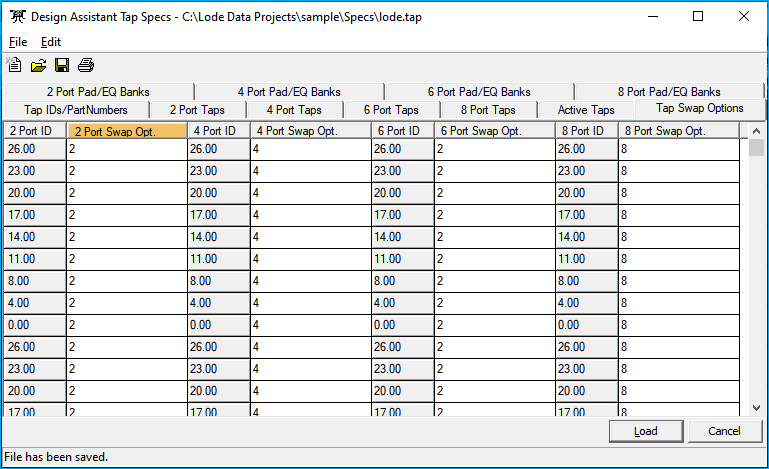
The Tap Swap Options page determines how the Design Assistant performs tap swapping. For instance, sometimes systems want to swap a four port tap for any two port tap above a certain value, say 20. In this case, you would enter a 4 in the two port swap option column for the 26, 23, and 20 values. Anytime the Design Assistant would normally select a 23 two port tap, a 23 four port tap will be selected instead. Any value two port tap may still be placed manually.
Pads\EQs¶
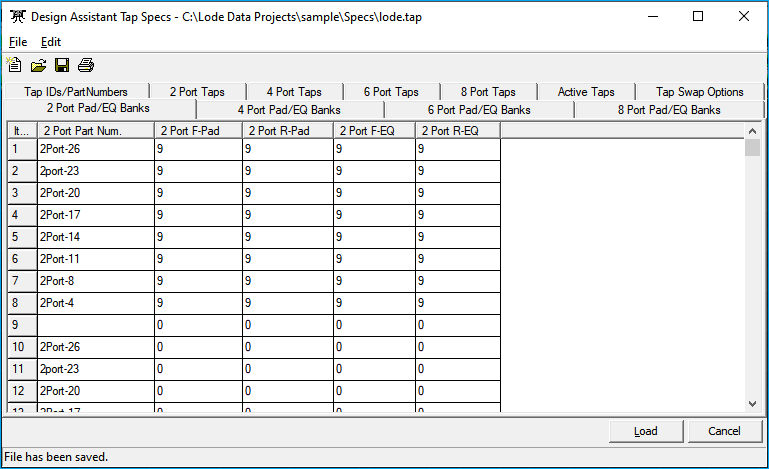
The pads and equalizers page of the tap spec file instructs the Design Assistant whether or not to select pads and equalizers for taps. If you want to select pads and/or equalizers for certain taps, set the corresponding column; F-Pad, R-Pad, F-EQ, and R-EQ, to the desired Pad/EQ bank 9-16 from the Actives spec file. If the Design Assistant is instructed here to select pads and equalizers, it will refer to banks 9-16 of the Actives spec file to make the actual selection. If the Pad/EQ column is set to 0, no pads or EQ's will be selected.